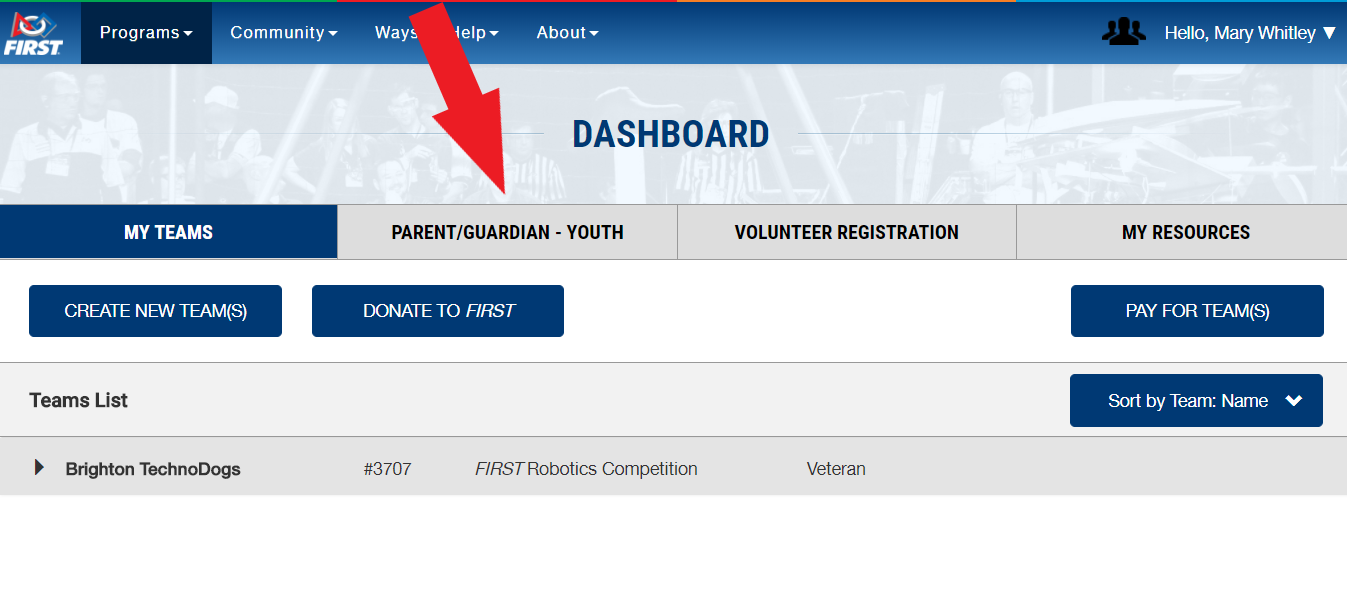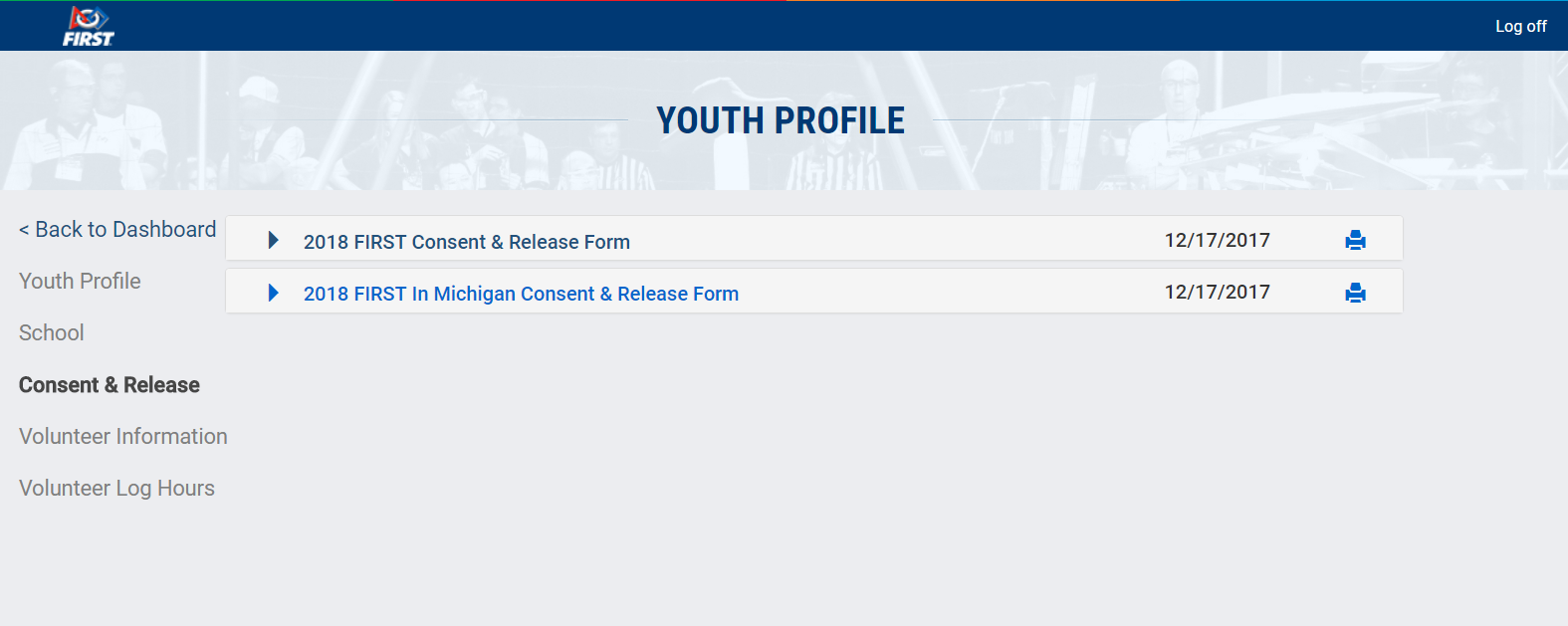technodogs:organization:first-step-by-step:start
Table of Contents
Parents: FIRST Consent and Release - Step by Step
Step 1 - Log in to FIRST Inspires
Step 2 - Select the Parent / Guardian – Youth tab
Step 3 - Your Child's Forms
This is what it looks like for one of our veteran Mentors - Mary-Margaret Whitley – If your son or daughter is already associated with you – you will find them listed below (You can see her son Jack listed here). If your son or daughter is not listed here – go on to Step 3a otherwise go to step 4.

Step 3a - My child is missing (if your child is listed go to step 4)
Select Add a Youth
 You should now see an empty form – simply fill out the form fully – From Youth Profile through to Consent and Release. YOU ARE DONE - No need to do any more Steps. Please let the Coaches know if you have any issues
You should now see an empty form – simply fill out the form fully – From Youth Profile through to Consent and Release. YOU ARE DONE - No need to do any more Steps. Please let the Coaches know if you have any issues
Step 4 - Your Child is Listed
(If you did Step 3a fully then you do not need to do this. You are done).
Select Youth Options – in the pull down select Youth’s Consent and Release

Step 5 - Fill out Youth and Consent Form
technodogs/organization/first-step-by-step/start.txt · Last modified: 2022/10/01 17:00 by 127.0.0.1